Know how to handle the Alert boxes
Alerts are inevitable in any websites. Mostly they will be prompted to ask confirmations, credentials and dealing them with Selenium is important to learn.
Let's take the example given in this website for doing our exercise.
http://www.javascriptkit.com/javatutors/alert2.shtml
We are going to see the codes for accepting the alert, cancel the alert and enter text in the alert(prompt box).
Accept / Dismiss the Alert Box.
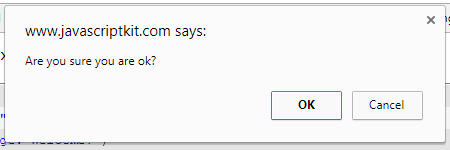
Send Inputs to the Alert Box

NOTE: Before executing the program, test out the website and check those alerts manually to have a better understanding on how the code works below.
package seleniumBasics;
import org.openqa.selenium.Alert;
import org.openqa.selenium.By;
import org.openqa.selenium.WebDriver;
import org.openqa.selenium.WebElement;
import org.openqa.selenium.firefox.FirefoxDriver;
public class HandlingAlerts {
public static void main(String[] args) {
// TODO Auto-generated method stub
try {
System.setProperty("webdriver.gecko.driver", "C:\\Users\\Elcot\\Desktop\\drivers\\gecko\\geckodriver.exe");
WebDriver driver = new FirefoxDriver();
driver.navigate().to("http://www.javascriptkit.com/javatutors/alert2.shtml");
//The sleep time is added to slow down the execution
//so that we can see what's happening
Thread.sleep(3000);
//Alert Accept
WebElement alertBox1=driver.findElement(By.name("B3"));
alertBox1.click();
Thread.sleep(2000);
Alert alert= driver.switchTo().alert();
alert.accept();
Thread.sleep(2000);
// The second accept is because, the example
// website is showing one more
alert.accept();
Thread.sleep(2000);
//Alert Dismiss
WebElement alertBox2=driver.findElement(By.name("B3"));
alertBox2.click();
Thread.sleep(2000);
alert.dismiss();
Thread.sleep(2000);
alert.accept();
//send input to alert
WebElement alertBox3=driver.findElement(By.name("B4"));
alertBox3.click();
Thread.sleep(2000);
alert.sendKeys("Agni");
alert.accept();
Thread.sleep(2000);
alert.accept();
} catch (Exception e) {
// TODO Auto-generated catch block
e.printStackTrace();
}
}
}