Have you downloaded the file in previous step. Great! Now let's learn to upload a file.
In this example, we are going to upload a file to a website. Uploading a file involves browsing your file location and hence your program is going to interact with with your Operating System. In my case, it is windows. Our Selenium will work on only Web applications and the dialog box shown below is Windows based. So to dolve this, we are going to use a concept called Robot.
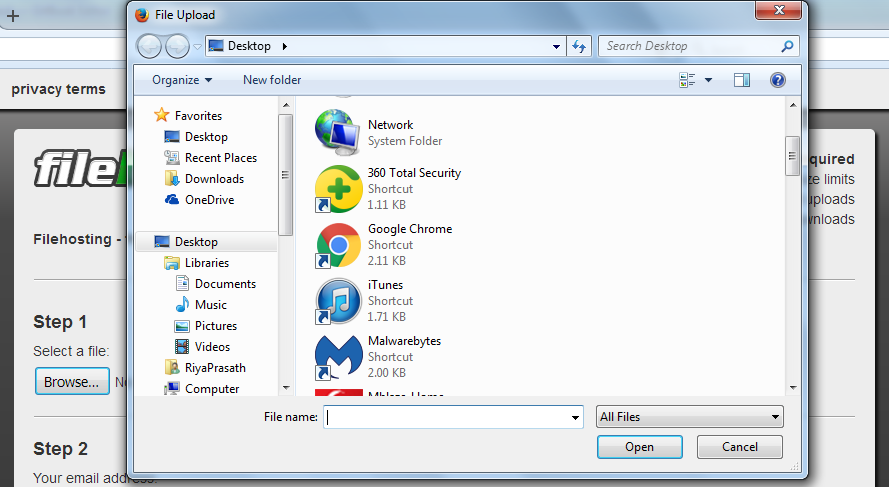
I am going to upload a empty SampleFile.txt for this example.
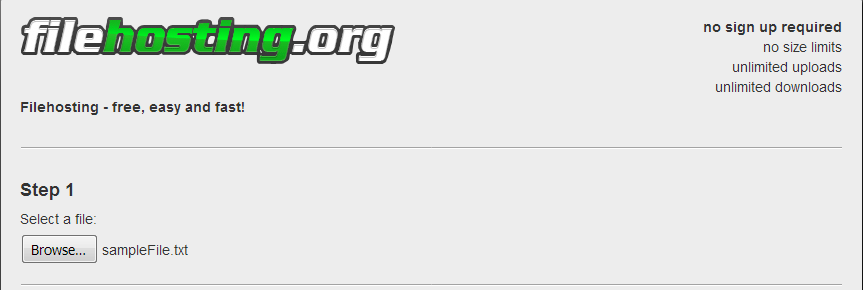
package seleniumBasics;
import java.awt.Robot;
import java.awt.Toolkit;
import java.awt.datatransfer.StringSelection;
import java.awt.event.KeyEvent;
import org.openqa.selenium.By;
import org.openqa.selenium.WebDriver;
import org.openqa.selenium.WebElement;
import org.openqa.selenium.firefox.FirefoxDriver;
public class UploadFile {
public static void main(String[] args) {
// TODO Auto-generated method stub
System.setProperty("webdriver.gecko.driver", "C:\\Users\\Elcot\\Desktop\\drivers\\gecko\\geckodriver.exe");
try {
WebDriver driver = new FirefoxDriver();
driver.get("http://www.filehosting.org");
Thread.sleep(2000);
WebElement uploadButton = driver.findElement(By.name("upload_file"));
uploadButton.click();
uploadFile("C:\\Users\\Elcot\\Desktop\\sampleFile.txt");
Thread.sleep(2000);
} catch (InterruptedException e) {
// TODO Auto-generated catch block
e.printStackTrace();
}
}
/*
* This method is written using Robot class.
* This will simulate the control+c and control+v operations
* You can see, we are using key press and key release actions.
*/
private static void uploadFile(String fileLocation) {
// TODO Auto-generated method stub
try {
//Setting clip board with file location
setClipboardData(fileLocation);
//native key strokes for CTRL, V and ENTER keys
Robot robot = new Robot();
robot.delay(1000);
robot.keyPress(KeyEvent.VK_CONTROL);
robot.keyPress(KeyEvent.VK_V);
robot.keyRelease(KeyEvent.VK_V);
robot.keyRelease(KeyEvent.VK_CONTROL);
robot.keyPress(KeyEvent.VK_ENTER);
robot.keyRelease(KeyEvent.VK_ENTER);
robot.delay(1000);
} catch (Exception exp) {
exp.printStackTrace();
}
}
/*
* This method uses String selection and uses clipboard.
* Clip board is the location where windows stores the copied files temporarily until
* it is pasted.
*/
private static void setClipboardData(String string) {
// TODO Auto-generated method stub
//StringSelection is a class that can be used for copy and paste operations.
StringSelection stringSelection = new StringSelection(string);
Toolkit.getDefaultToolkit().getSystemClipboard().setContents(stringSelection, null);
}
}